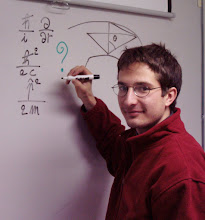It may frequently happen that a user's session, with a graphical desktop, may get stuck, for whatever unknown reason.
The system admin may then need to close ("kill" in Unix/Linux language).
Here
you find a few suggestions on how to kill single processes running in
that session, which may be responsible for freezing the graphical
desktop, or how to kill the user session itself.
Sunday, March 24, 2019
Thursday, January 3, 2019
Use your Java classes in Matlab
If you have Java classes which you want to use in your Matlab functions/scripts, you need to add the folders or the Java class themselves where they are saved into Matlab's Java class path.
Matlab's Java classpath is a list of folders which is automatically created at Matlab startup.
This list typically contains only folders of predefined Java classes which comes with Matlab itself.
To include additional Java classes, you need to:
To know what's your Matlab's preferences folder, type the command prefdir at Matlab's command line.
Matlab's Java classpath is a list of folders which is automatically created at Matlab startup.
This list typically contains only folders of predefined Java classes which comes with Matlab itself.
To include additional Java classes, you need to:
- create a text file called javaclasspath.txt;
- insert on a line of that file the full path of the folder containing the Java class file or the full path of the Java class filename itself;
- save such text file in Matlab's preferences folder.
To know what's your Matlab's preferences folder, type the command prefdir at Matlab's command line.
Labels:
Java,
Matlab,
Matlab initial configuration
Subscribe to:
Comments (Atom)